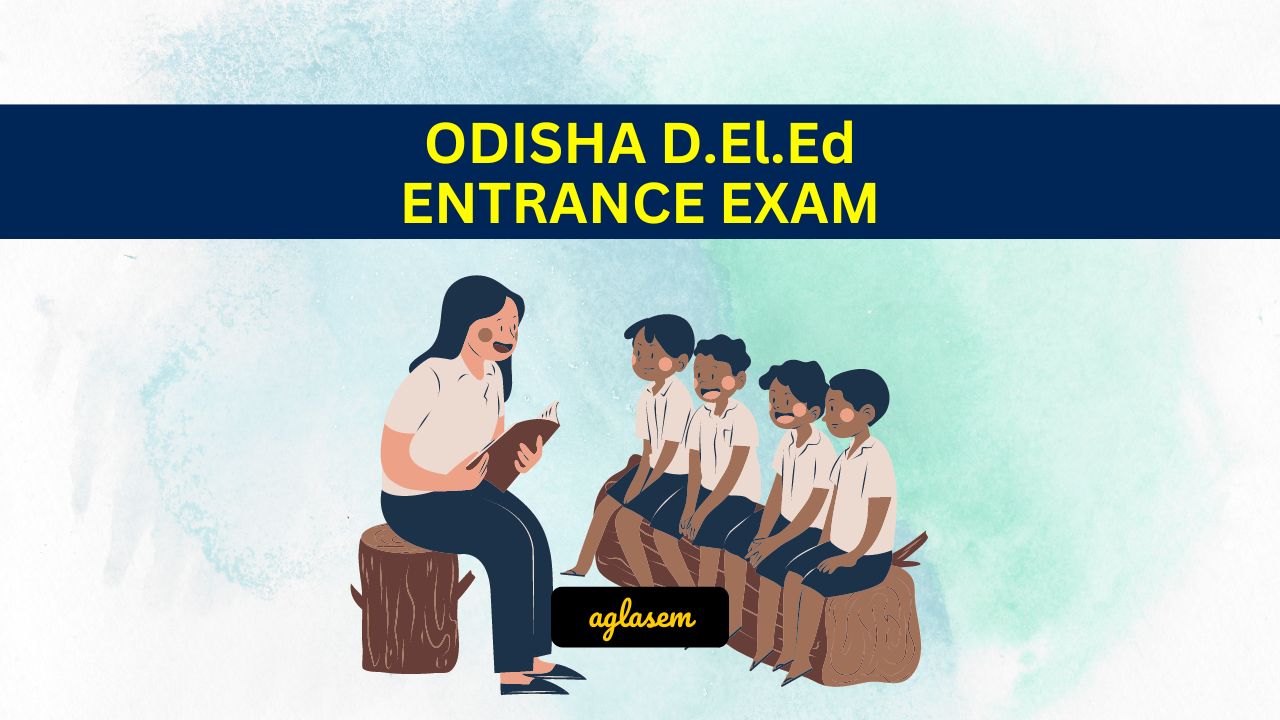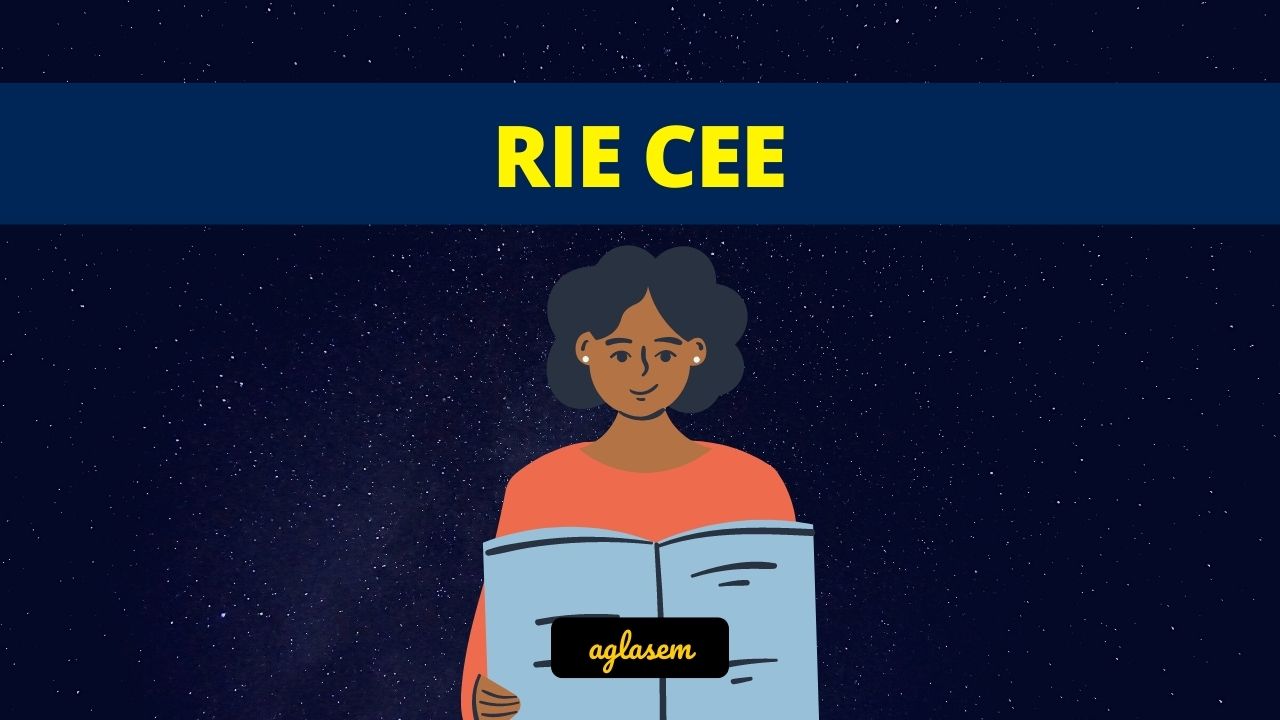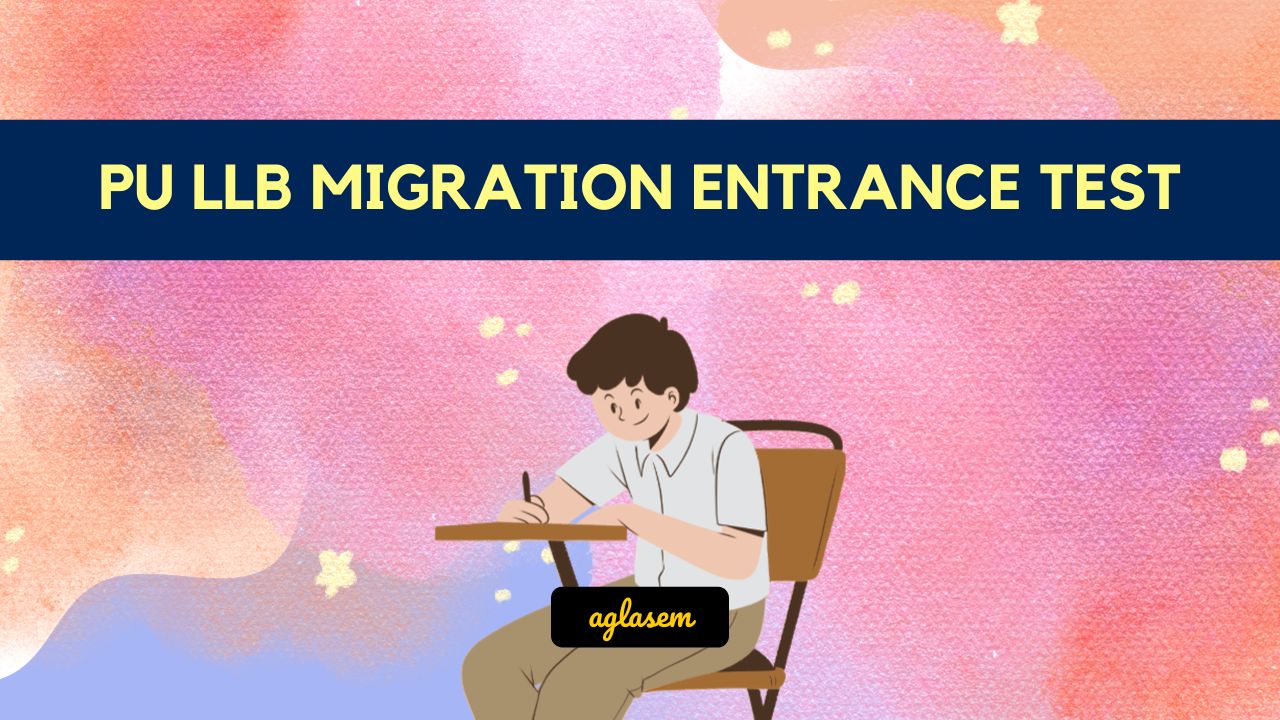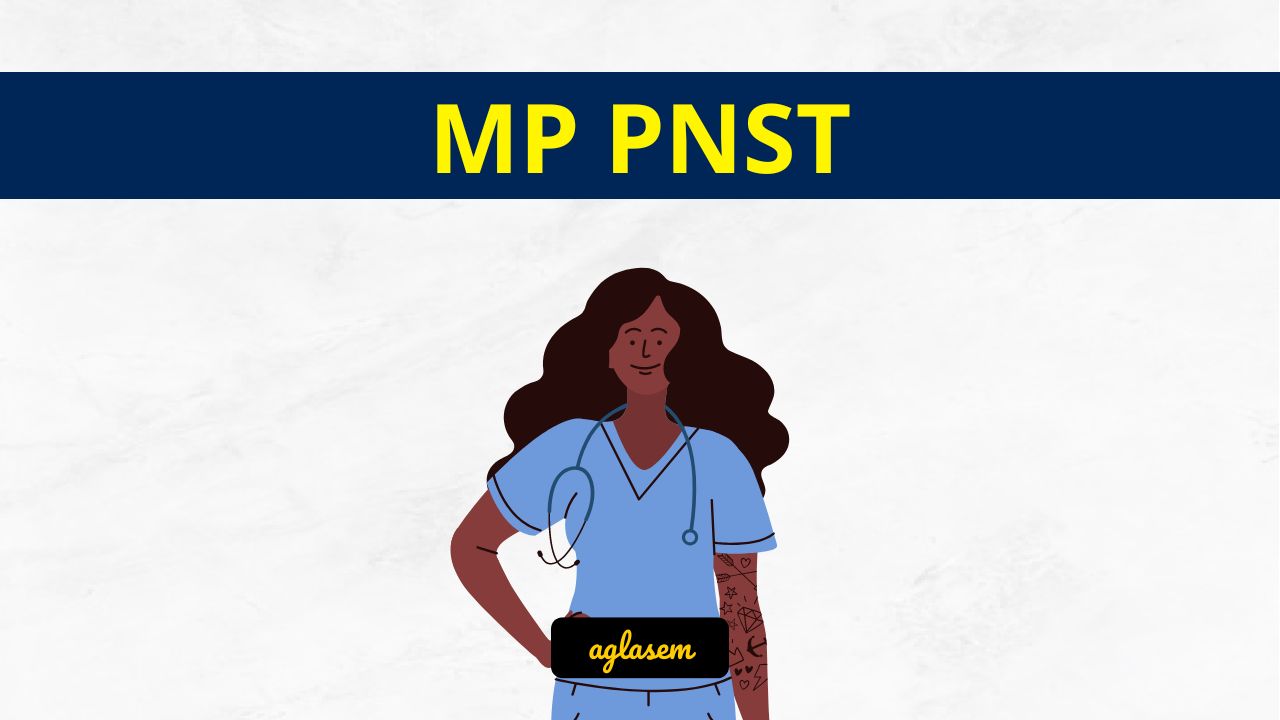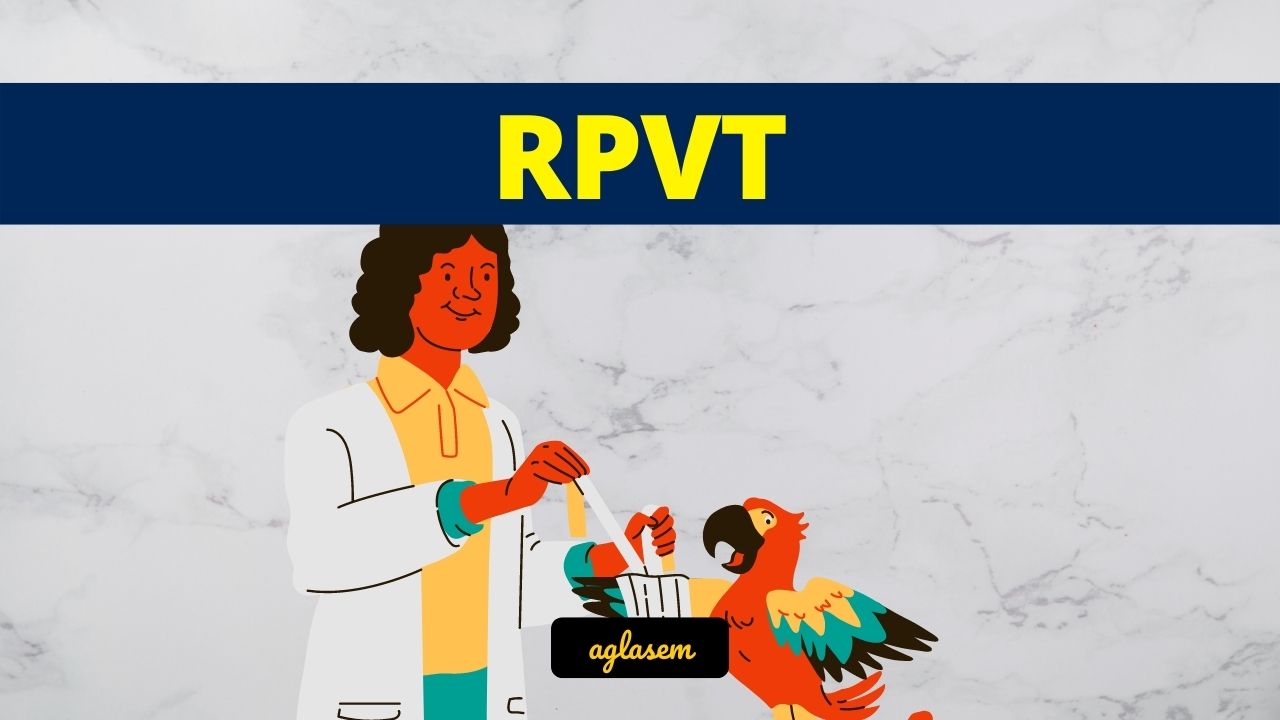HPU MCA 2025 Application Form is released by HPU as per the schedule. All interested candidates can fill out the HPU MCA application form to participate in the Himachal Pradesh University Masters in Computer Application Entrance Exam. Before proceeding with the HPU MCA Entrance Exam 2025 registration, kindly review the eligibility criteria to ensure compliance with all requirements. If eligible, provide accurate details in the form provided by Himachal Pradesh University, submit the required documents, and complete the application fee payment. Upon finishing all the steps, submit the form by the HPU MCA 2025 application form last date and safeguard your login credentials. Additionally, for further information on HPU MCA 2025, refer to aglasem.com.
HPU MCA 2025 Application Form
What to keep in mind before filling the HPU MCA Application Form 2025?
If you have decided to appear in the HPU MCA Entrance Exam exam, then there are a few things you should keep in mind before you fill its form:
- Eligibility Check: Review the HPU MCA 2025 eligibility criteria thoroughly, considering factors such as age limit, educational qualification, and domicile. Only proceed with HPU MCA 2025 registration if you meet the necessary requirements.
- Document Verification: Refer to the HPU MCA application form filling guide in the notification and brochure. Ensure that you have all the documents required to complete the HPU MCA 2025 application form as specified by HPU. Typically, these may include photographs, signatures, thumb impressions, and certificates, but be sure to review HPU MCA Entrance Exam instructions for specific requirements.
- Payment Preparation: Have the required payment mode ready to pay the HPU MCA 2025 application form fees.
HPU MCA 2025 Application Form Direct Link to Apply – You can fill the application form of HPU MCA as per its issuance by HPU and guidelines at admissions.hpushimla.in.
HPU MCA 2025 Application Form Last Date
A crucial aspect to remember when applying for Himachal Pradesh University Masters in Computer Application Entrance Exam is the last date to apply. First, you should review the HPU MCA 2025 notification and information brochure, as both contain the application deadline. However, avoid waiting until the last day to apply, as rushing to complete the HPU MCA application form 2025 may lead to mistakes. Some key dates are listed below, but be sure to regularly check the official website admissions.hpushimla.in for any changes in the schedule.
| Exam Event | Event Date |
|---|---|
| Start date of registration | As per HPU |
| Last date to apply | As per HPU |
HPU MCA 2024 Application Form Correction
HPU MCA 2024 Application Form Correction is the process of editing the application form of HPU MCA Entrance Exam. If you have applied for Himachal Pradesh University Masters in Computer Application Entrance Exam and have made a mistake during the registration, you can utilize the HPU MCA 2024 Edit Window to rectify the details. As HPU only accepts forms with accurate data, it is essential to adhere to Himachal Pradesh University’s guidelines to ensure that all the information in the HPU MCA application form matches the details in your certificates and documents. For detailed information about the HPU MCA Application Form Correction 2024, including the correction date, last date, and the procedure to edit, visit aglasem.com.
HPU MCA 2024 Application Form Correction Link – You can access the edit window as per schedule at admissions.hpushimla.in.
HPU MCA 2024 Application Form Correction – Dates
The complete schedule of Himachal Pradesh University Masters in Computer Application Entrance Exam, including when to do corrections and editing, depends on HPU. While some dates are as follows. You should track official website admissions.hpushimla.in to know any changes in dates.
| Events | Dates |
|---|---|
| Application Form Correction Starts On | As per HPU |
| Application Form Correction Ends On | As per HPU |
HPU MCA 2025
The full form of HPU MCA Entrance Exam is Himachal Pradesh University Masters in Computer Application Entrance Exam. It is a popular MCA entrance exam. The organization Himachal Pradesh University (HPU) conducts this exam. Through it, one can get admission to MCA in Department of Computer Science (HP University Shimla), and HPU Regional Centre Dharamshala. To know more about this exam at aglasem.com, you can check out the following.
HPU MCA 2025 Application Form – An Overview
The important details of this registration are as follows.
| Exam and Application Form Aspect | Aspect Information |
|---|---|
| Name of Exam | HPU MCA 2025 |
| Complete Name of Exam | Himachal Pradesh University Masters in Computer Application Entrance Exam |
| Official Body That Invites Applications | HPU |
| Complete Name of Official Body | Himachal Pradesh University |
| More Such Exams | MCA Entrance Exam |
| Scale of Test | University Level |
| Official Website for Registration | admissions.hpushimla.in |
| Courses Where Admission is Through This Entrance Exam | MCA |
| Colleges Where Admission is Through This Entrance Exam | Department of Computer Science (HP University Shimla), and HPU Regional Centre Dharamshala |
If you have any questions about HPU MCA 2025 Application Form, then please ask in comments below. And if you found this page to be useful, please share!
To get exam alerts and news, join our Whatsapp Channel.